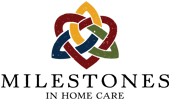The AlayaCare System
AlayaCare is a comprehensive software solution for small agencies providing nursing & other health care services Click for more info.
AlayaCare is a software platform that is both browser based for the office staff, and an app used by nurses on site. Both are used by different members of an agency to complete their work, from scheduling nurses, allowing nurses to document their work in real time, and then for the office team to coordinate payroll and claims from the nurses work.
And here’s a promo video all about the app 😛
The AlayaCare App
The AlayaCare app is available on the Apple Store or the Android Play Store for installation on smartphones or tablets. It is the primary way nurses clock-in & -out, as well as being the best way they may document their work in electronic notes. Click for more info.
The AlayaCare App is available for iPhones by Apple or the full suite of Android/Google based devices – smartphones and tablets.
Tapping on the images below will launch the appropriate app store to install the AlayaCare app for either device type:
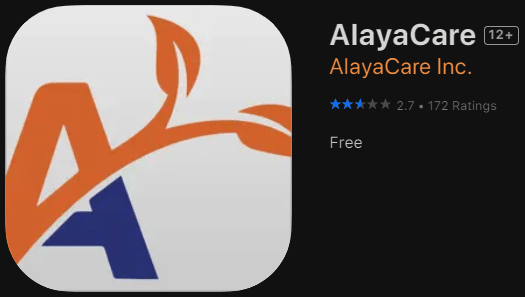
|
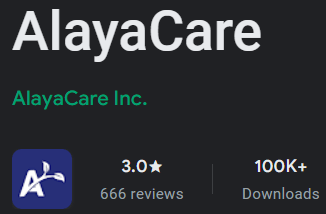
|
|---|
Milestones in Home Care has secured Lenovo branded, Android tablets for use at a patient’s home or on-site during school shifts. Nurses are also encouraged to install the appropriate app for their personal devices as a backup for the provided tablet or as their primary device for their work.
Connecting to Milestones Datasource
In order to see data and information about patients being served by Milestones in Home Care, the app must be set to the correct server name: milestones.alayacare.com Click for more info.
After installing the app on any device, launching the app will prompt the nurse to identify the server: enter [ milestones.alayacare.com ] in the field.
A nurse can check the servername by clicking the link from the mail login page. Clicking “Incorrect Server Name” opens up the field and it’s contents.
Once the server is set, the login credentials (nurses email and password) work to confirm the nurse is looking at her assigned shifts, and the correct patients. In most cases the server is set once, and does not need to be reset.
Here’s how it gets complicated…
Every agency will have two servers assigned to it. One is a practice server where the data is reset every morning at 3am… so any work done in the practice server, aka the staging server, will be entirely erased and ignored. Nurses should always use the main server when clocking in and documenting their work using the nurses note.
Some nurses work at more than one agency, and might need to change the server name from one agency to another: for Caring Hands the server name is [ chhc.alayacare.com ]. For nurses working in the Bayada system, the server name is [ bayada.alayacare.com ]
Signing in ~ Logging in
“Logging in” or “Signing in” both mean the same thing; they both mean the process of telling the system who you are, so it can show you your schedule, and HIPAA compliant, confidential information about your patients. Click for more info.
You use your own email address and a private, unique password to login to the AlayaCare system using the app.
You can sign-in or login at any time, even when you’re not immediately scheduled. Signing in is NOT the same as Clocking-in, but you must be signed into the app in order to clock in or clock out.
Sign in to see your recent or upcoming shifts, to complete any notes saved to draft, or to update a patient’s medication administration.
Here’s how it gets complicated…
If you use the tablet provided to each Milestones client to document your shift, you may find that the last nurse on site for your patient did not logout. When you only see a field asking for a password, this means the last logged-in nurse did not logout. (It could be you, if you’re on a very long shift.) If your password doesn’t work, then fully logout and verify your email address before typing your password again.
The AlayaCare system allows you to log in to different devices over the course of your shifts… So you can login and then clock in on your phone, then switch to the Milestones Tablet once you are with your patient to fill out your notes.
Careful though, you can only be logged into one device at a time… so be sure to log out once you are done with one device, so there’s no complication with the sign in on the second device.
Clocking in, clocking out ~ Starting & ending a shift
Clocking-in is digital proof that a nurse is on-site at the start of their shift. Clocking-out identifies the end of your shift and is also recorded digitally. Every nurse must be fully logged-in and clicked into their shift from the main calendar/schedule on the app to see the clock-in/-out button options Click for more info.
As noted, a nurse must first log-in/sign-in using the AlayaCare App (available for iPhones by Apple or the full suite of Android/Google based devices – smartphones and tablets).
A nurse can clock-in on their phone, then switch to the tablet to continue the note for the same shift. However as a best practice, the nurse should be fully logged-out of the app on their phone before they attempt to login again on the tablet.
At the end of the shift, each nurse can submit their note on the tablet, then switch to their personal phone to clock-out. Again, they should be fully logged-out of the app on the tablet before the login on their phone.
Nurses are reminded to call or text their Care Coordinator to let them know if they experience any trouble clocking in/out within 30 minutes of your shift timing. Adjustments can only be made by the Care Coordination team to authorize shifts that are incorrectly clocked-in or out.
Here’s how it gets complicated…
The system will not automatically clock you in or out, even if you are logged into the app during a scheduled shift
If a nurse misses the timing of the clock-in, they should clock-in as soon as they are able, and then should text their care coordinator with this information.
If a nurse forgot to clock out yesterday or on a previous shift, they will not see the clock-in option for any subsequent shift. Instead they will see a fairly cryptic notice with the option to review their current shift. Current shift, in these cases is the shift for which the nurse is currently clocked-into.
Care Coordinators are not responsible for verifying the shift attendance for up to one week following the shift. Therefore nurses should make use of every tool at their disposal, including smartphone set reminders and alarms to signal clock-in & -clock-out times.
Detailed review of the AlayaCare Nurses Note:
Once clocked-into their shift, the nurses primary task is to document the care they provide during the shift. Click this link to jump to the next page, AlayaCare at MiHC: Nurses Note Details
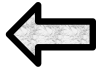
|

|
|---|

Please report all issues and odd behavior of the app to Paul Nocera & Jayson Flock at Milestones. Click here to email Paul and Jayson from your smart device.